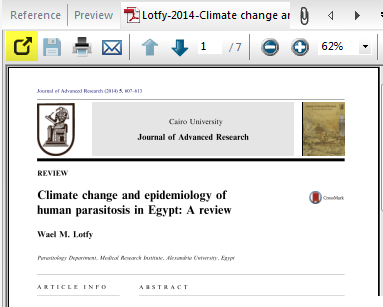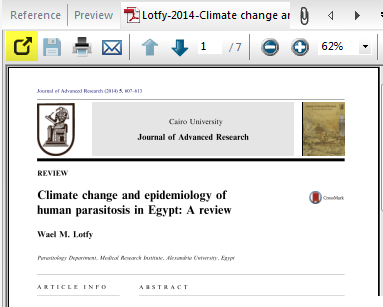EndNote works with PDFs in a number of ways:
- Attach a PDF by selecting File attachments - Select File then navigating to that file. Alternatively you can drag and drop a PDF into EndNote.
- Search the internet for full text PDFs of the references in your library. It will mainly only find free ones so will not capture everything but this can be a time saver. Highlight the references then click References - Find full text - Find full text. The search will take a bit of time so be patient.
- Import a folder of PDFs - EndNote will try to import them and create references from them. It won't succeed in every case as the file needs to have a DOI. Go to File - Import - Folder to have a go.
- View and annotate PDFs
This appears at the right of the screen. The highlighted icon allows you to enlarge the PDF and will reveal tools for highlighting and annotating.